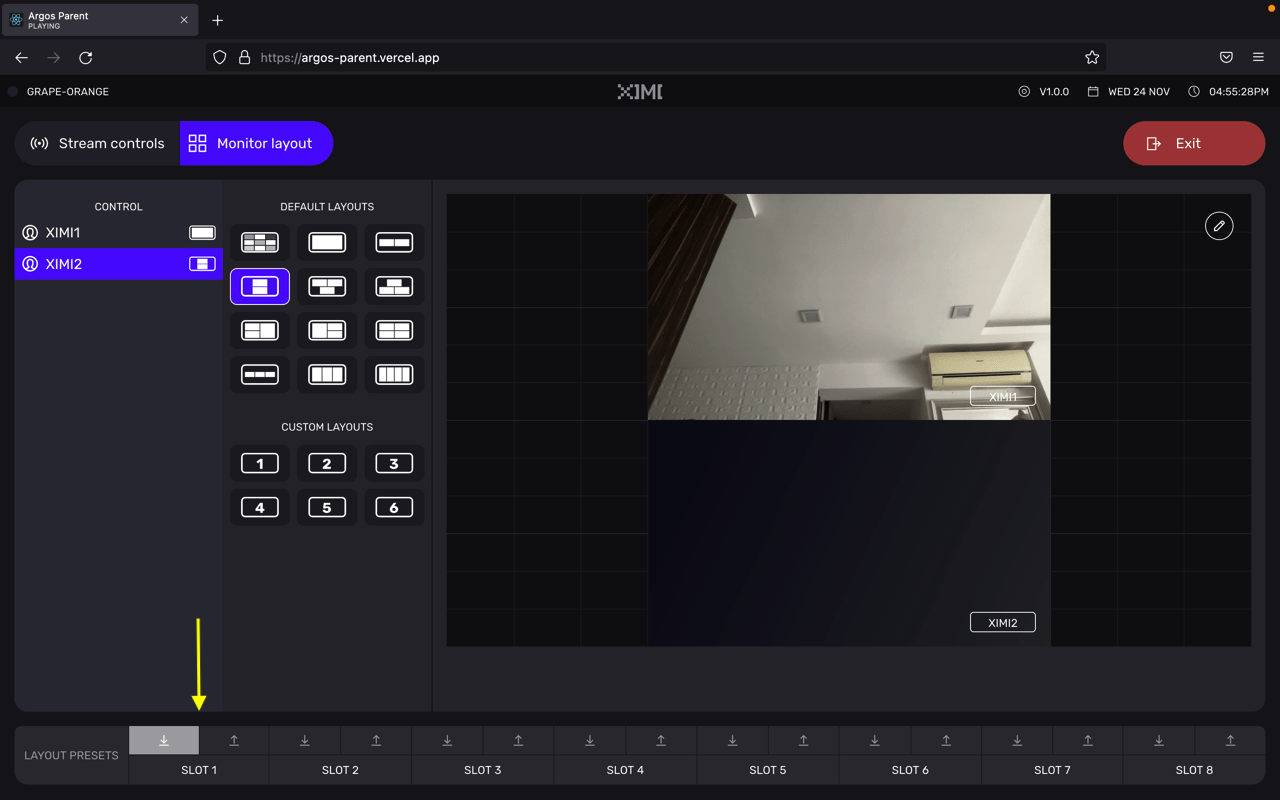Video Controls
From the Parent Node software, you are able to control what each performer sees on their Child Node interface.
Select Child Node#
Select the Child Node whose layout you want to change. As you make changes, the small icon next to the Child Node name represents its current layout.
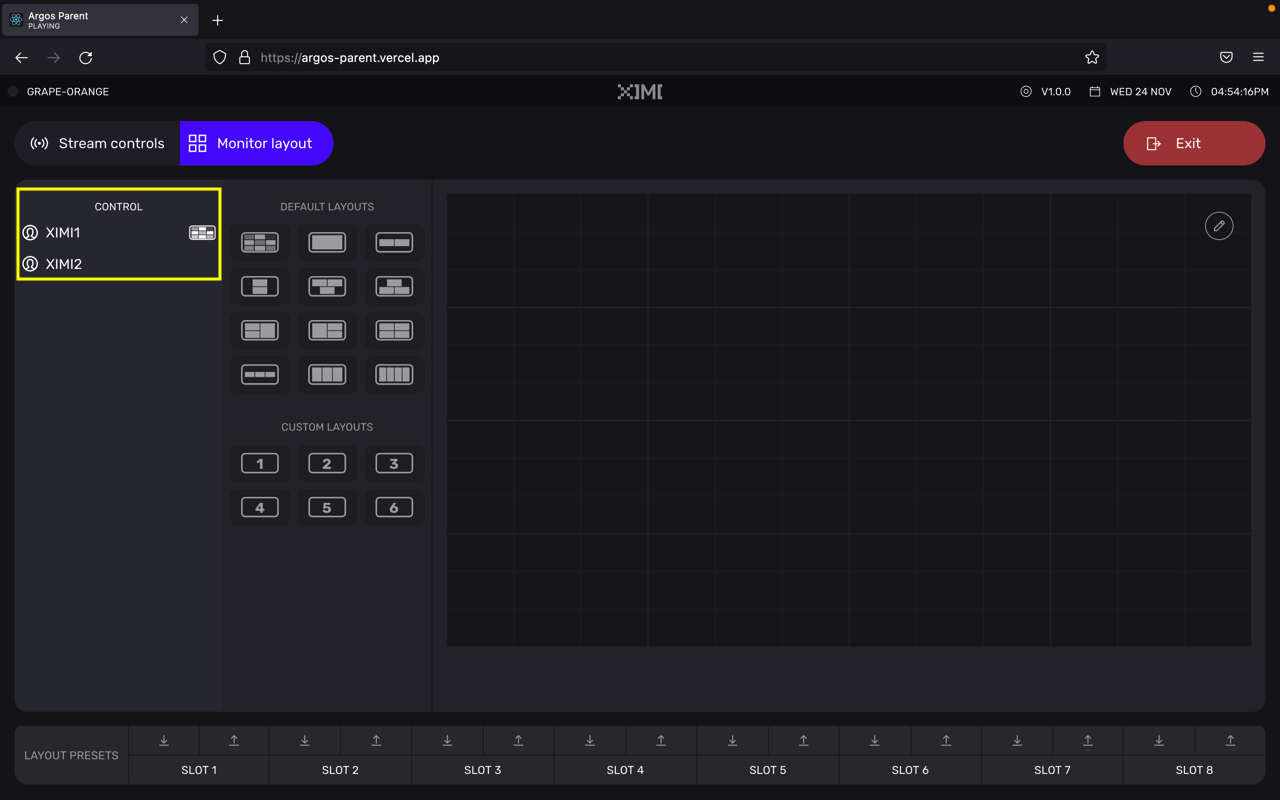
Select layout and subject#
Select a layout you would like to apply to the selected Child Node.
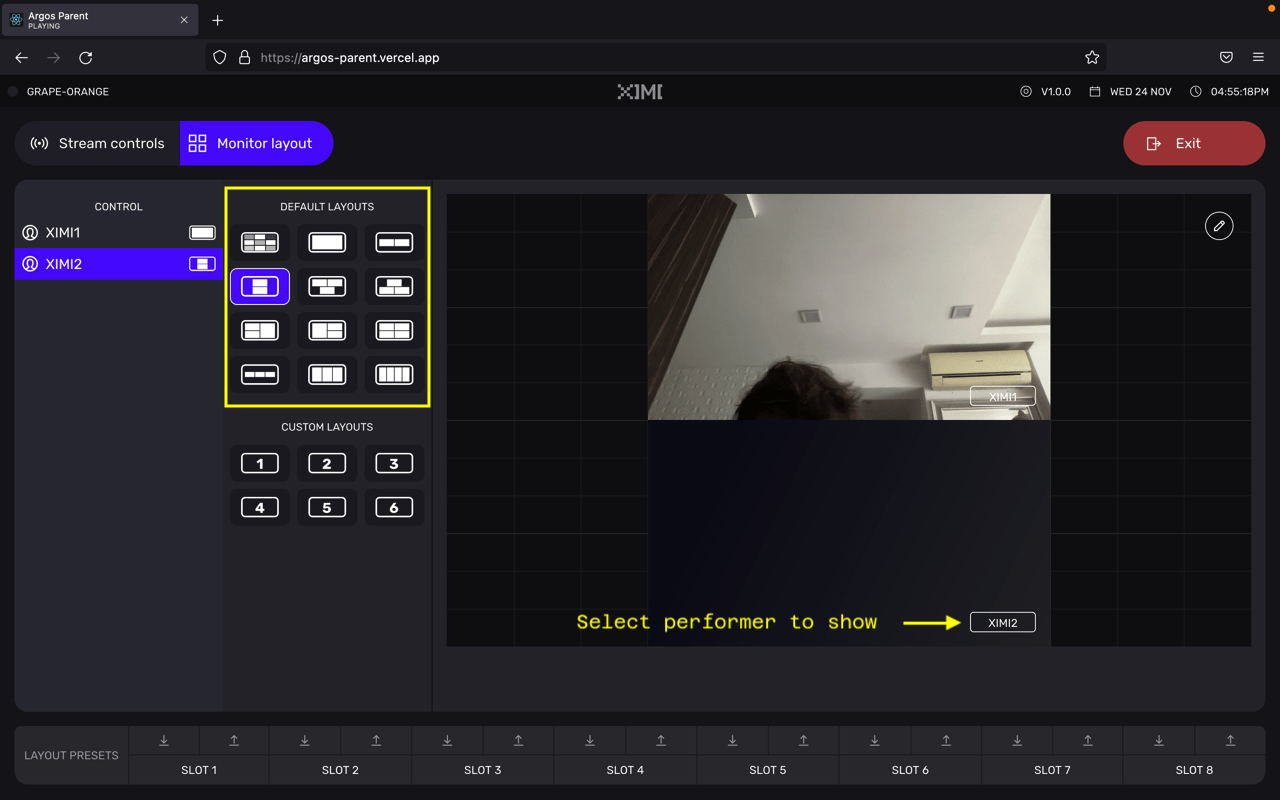
Upon selecting a layout, you will be able to select which performers to show on each tile in the layout.
Your selections will update immediately on the Child Node's screen.
info
- The
icon is work-in-progress and currently does not change the layout
- Custom Layouts are currently work-in-progress and will be available in next updates
tip
With performers who have short nicknames, the "Select performer" function on each tile could be hard to click. Try clicking on the left corner of the control. A bug fix will be applied shortly.
Video Presets#
Use the button to save the settings you have configured into the respective slots. Use the button to load and apply the settings previously saved. These settings will apply across all Child Nodes present in the Room.