Unable to Pair Bluetooth Device
Unable to Pair Bluetooth Device#
Before you begin, ensure to try connecting to other Bluetooth audio devices. If those still don't work, you can proceed to try the following fixes.
The following instructions are for troubleshooting bluetooth connectivity issues on the XIMI unit. This is applicable in the following situations:
You are unable to connect to a bluetooth device even after following the steps to do so correctly
You see a red cross beside the Bluetooth icon that would not go away and does not allow you to switch on your bluetooth
Verifying The Issue#
First, connect a keyboard onto your XIMI unit.
Next, open the terminal as shown in the image below.
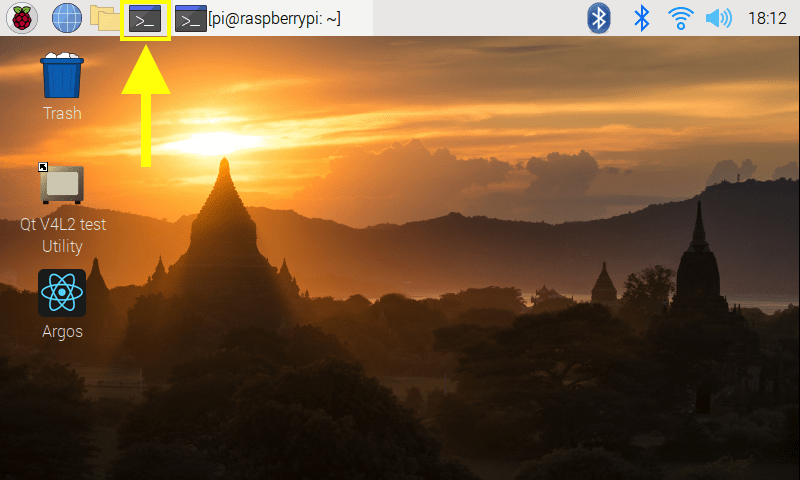
Then, type the following command line sudo systemctl status bluetooth and press enter.
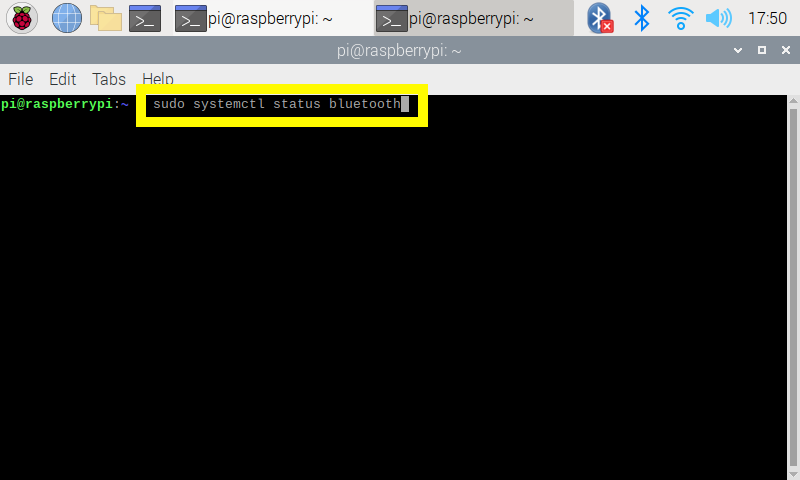
So far, we have identified three outcomes to this issue:
Error "Sap driver initialization failed"#
Error "Blocked through rfkill"#
Other errors#
Press ctrl + c or q to exit the output message before you continue.
Error "Sap driver initialization failed." and "sap-server: Operation not permitted"#
If you encounter this error, the terminal output will look like this.
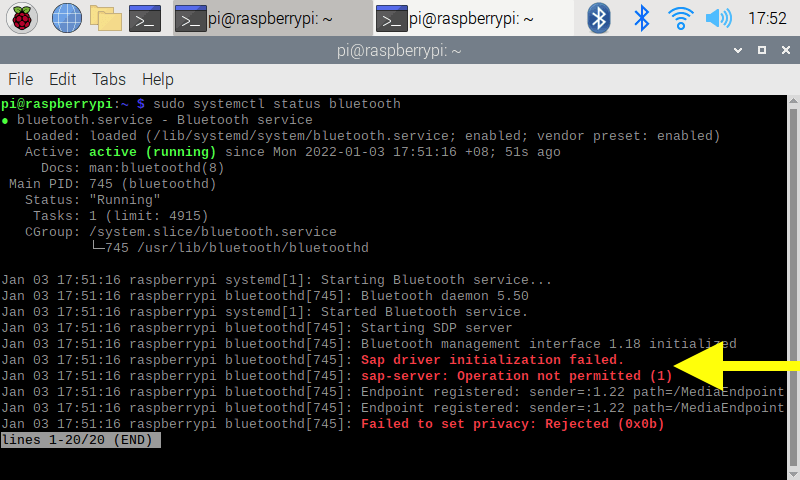
Troubleshooting Sap Driver Error#
Type the following command:
sudo nano /etc/systemd/system/bluetooth.target.wants/bluetooth.service and press enter
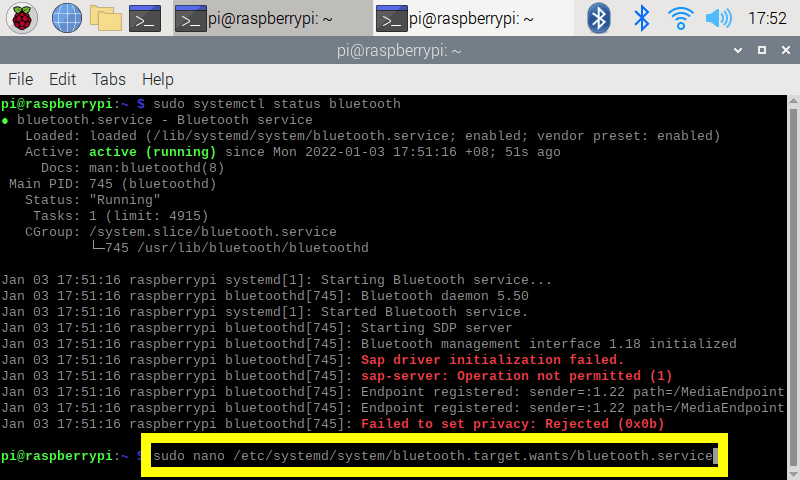
A document should open in the terminal like the image below
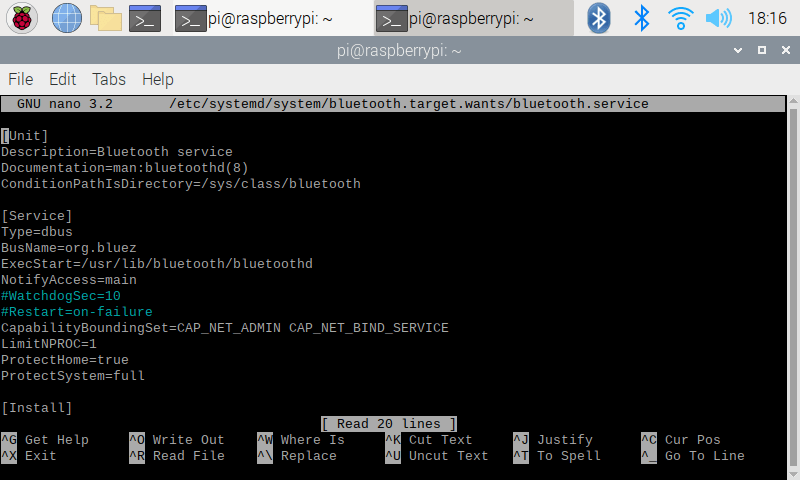
Go to the line ExecStart=/usr/lib/bluetooth/bluetoothd, add a space behind the line and type:
--noplugin=sap
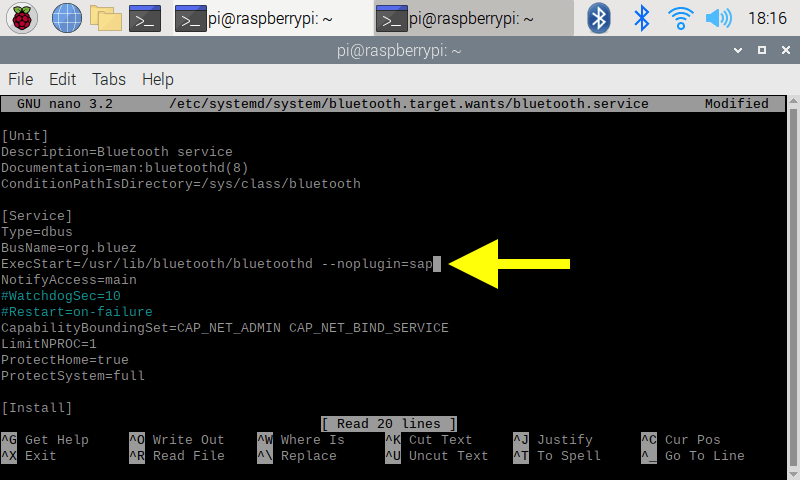
Once done, press ctrl + s to save the document and ctrl + x to exit the document.
Restart Bluetooth#
Next you have to restart bluetooth. Type sudo systemctl daemon-reload in the terminal and press enter.
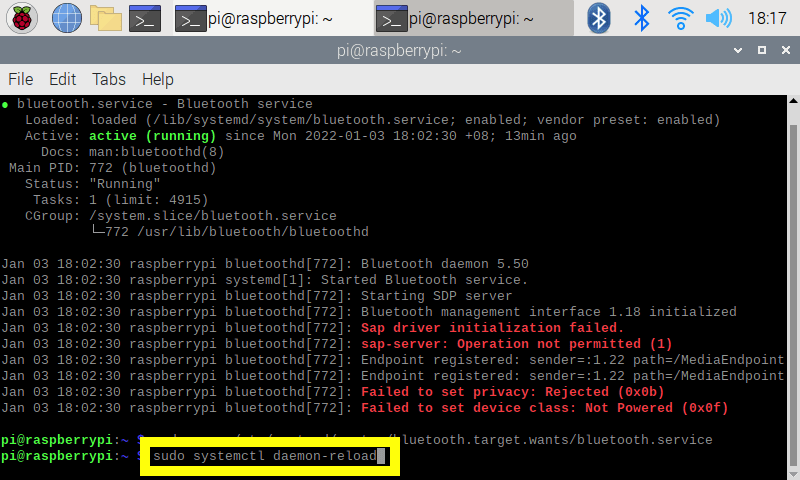
Then, type sudo service bluetooth restart and enter.
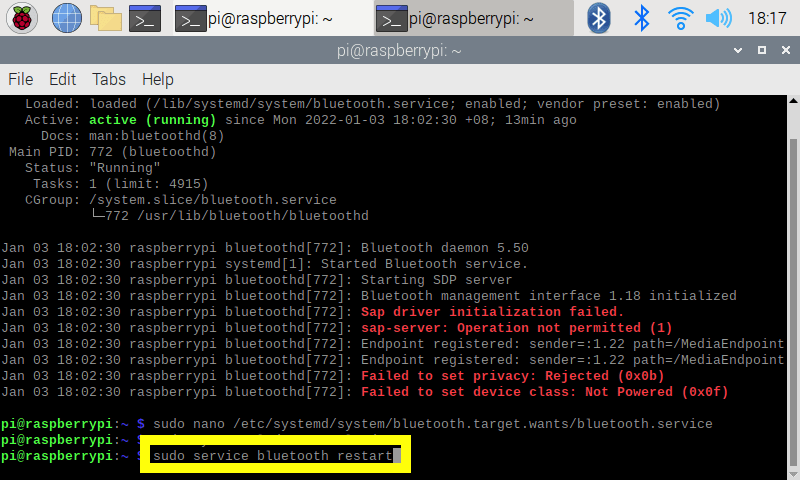
Once that is done, you can check if the system is working by typing sudo systemctl status bluetooth
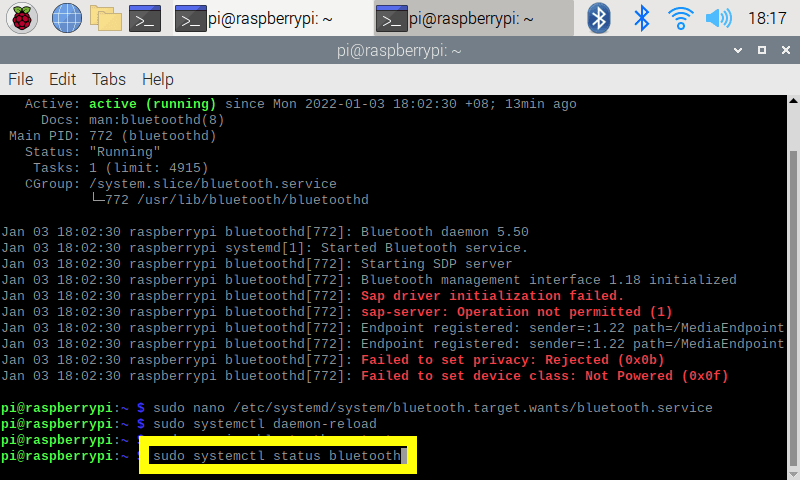
The output should show no messages in red.
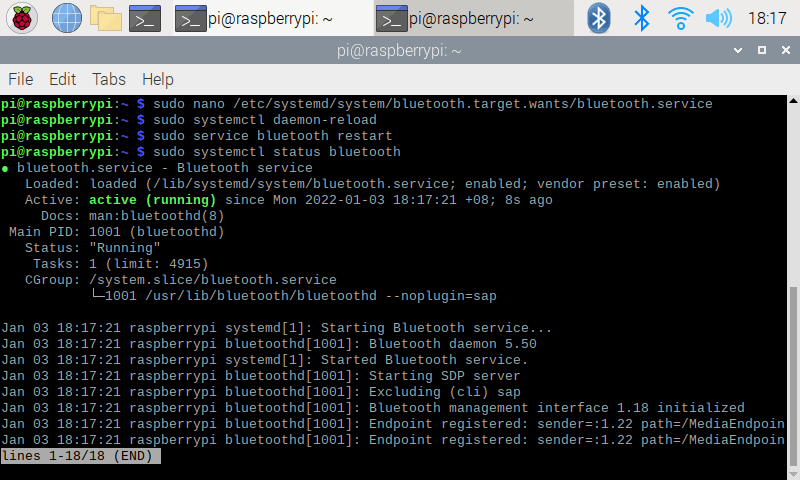
If bluetooth continues to fail, please document the issue and contact us here so we can help you to troubleshoot.
Error "Blocked through rfkill"#
If you see an error Failed to set mode: Blocked through rfkill (0x12), please try the steps below to rectify.
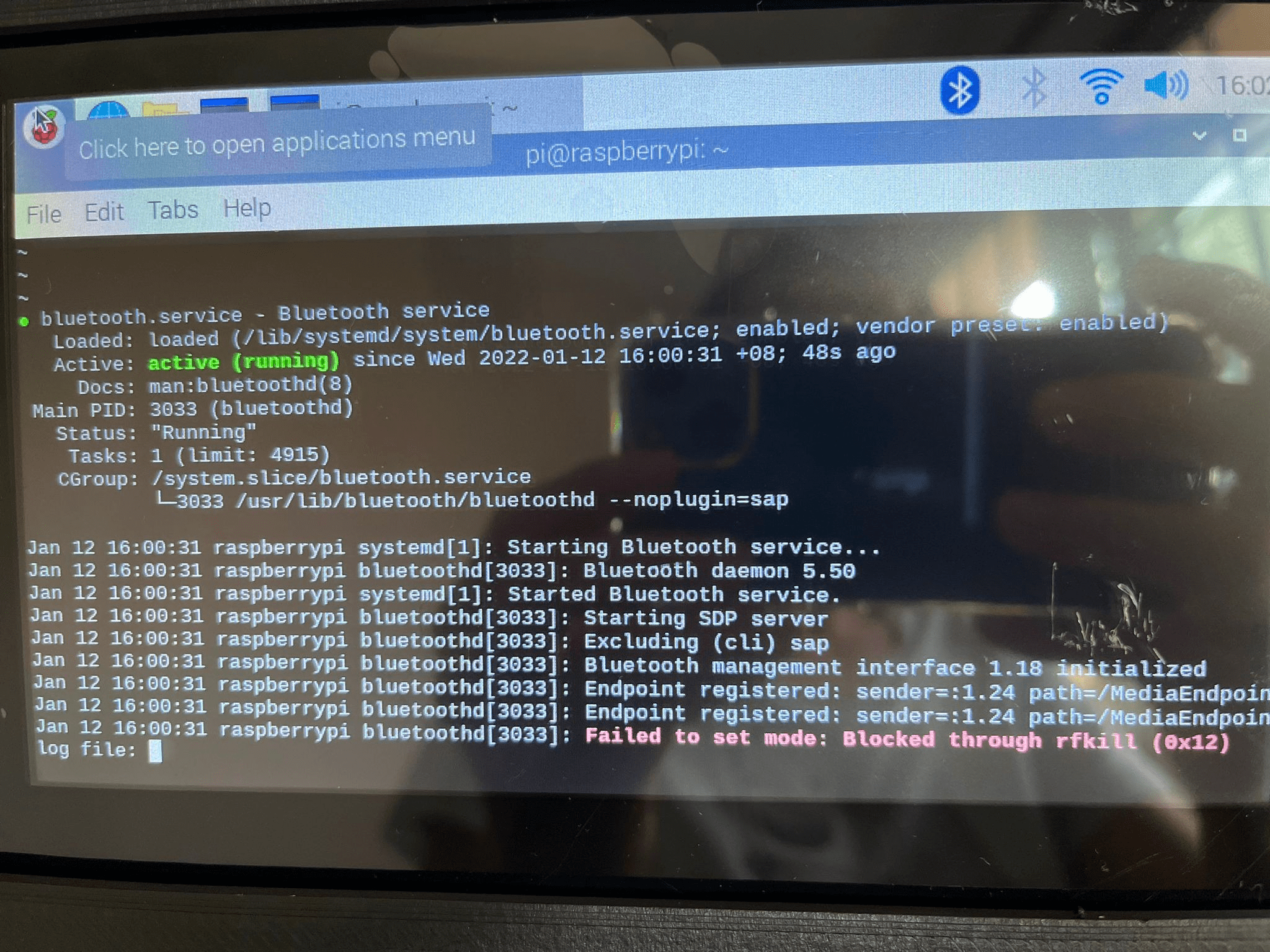
On the command line, type sudo rfkill unblock bluetooth
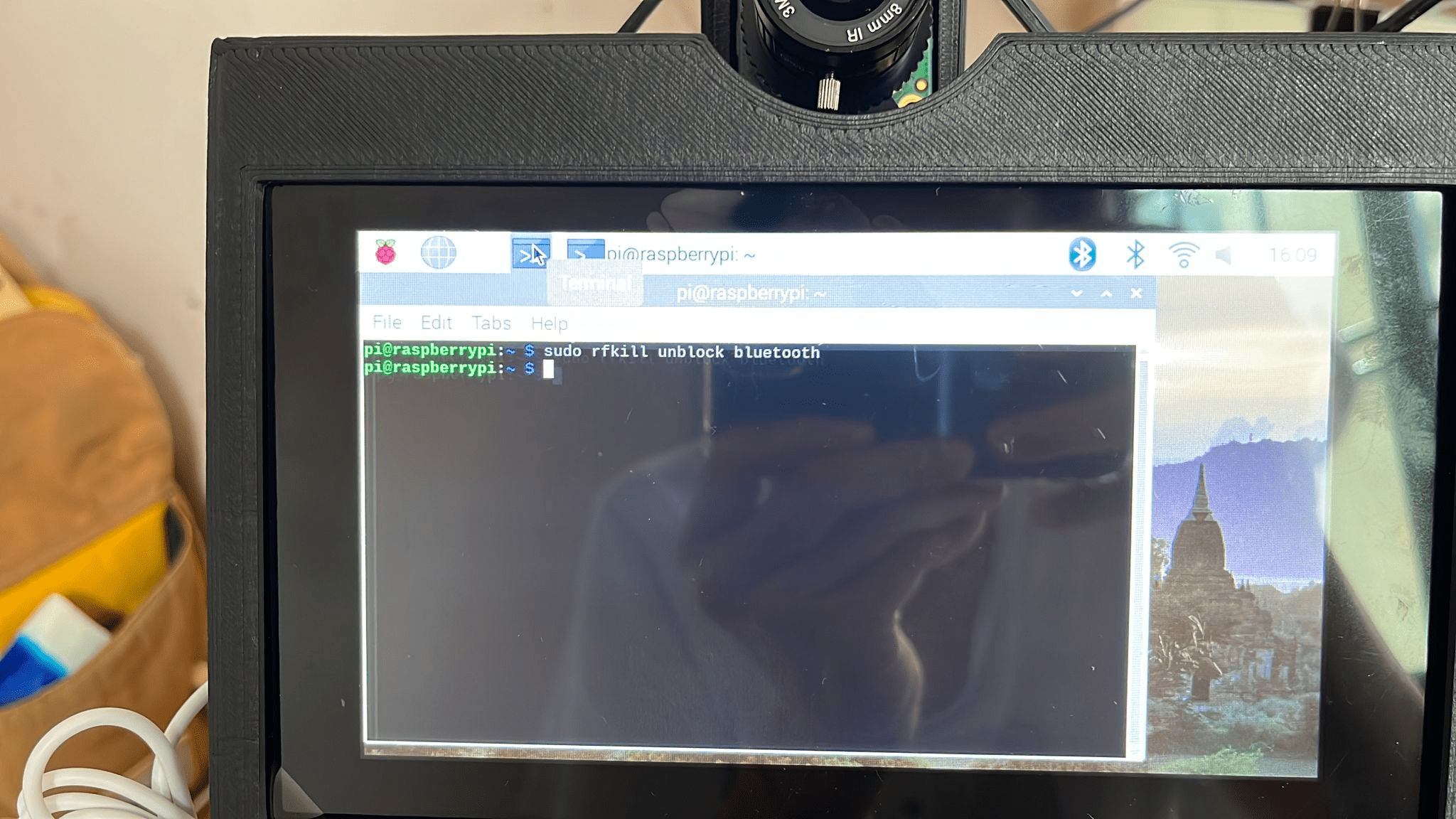
Then, restart bluetooth by typing sudo systemctl restart bluetooth
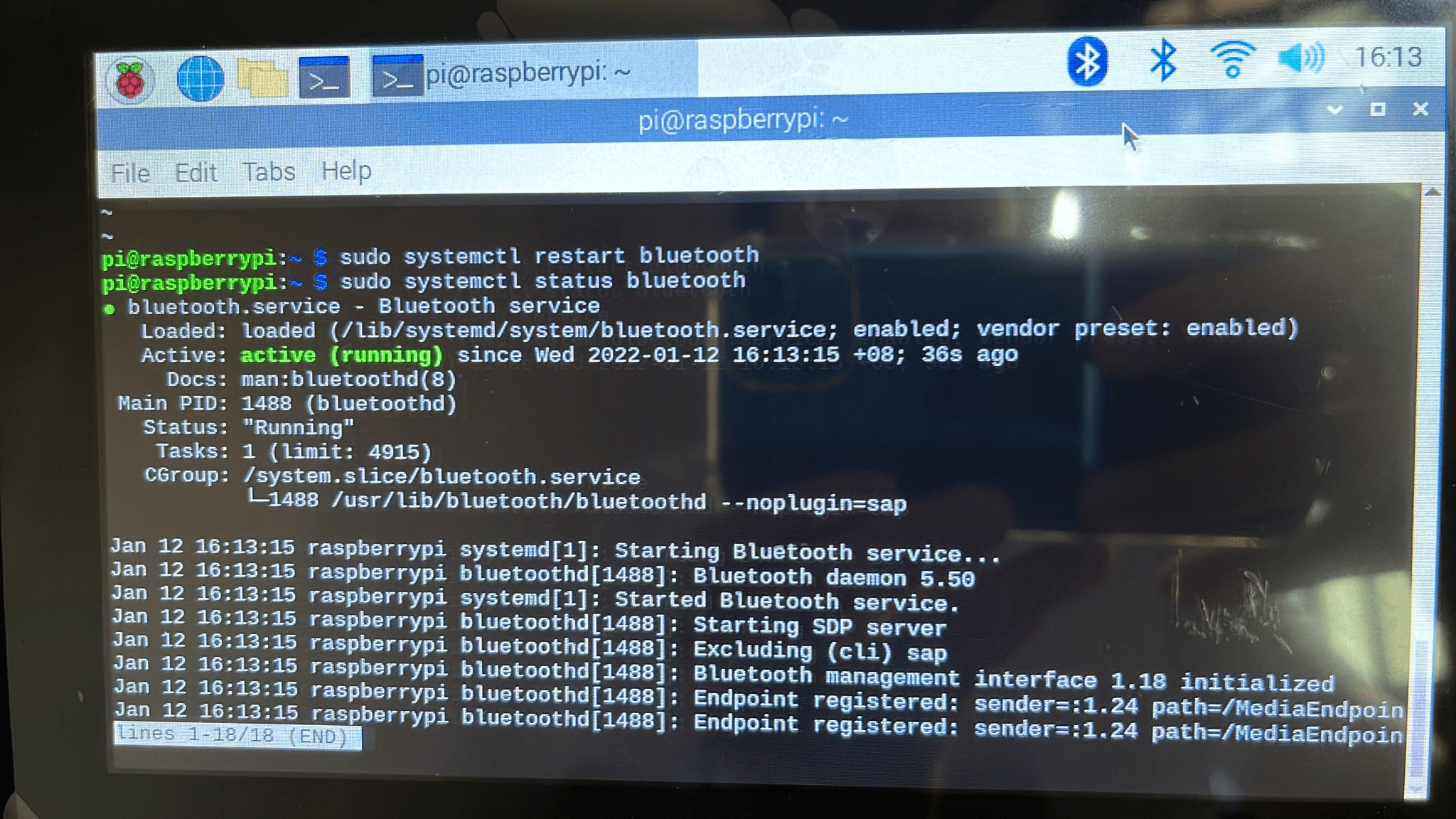
Checking the bluetooth using sudo systemctl status bluetooth to check if there are anymore error messages.
Other errors#
If you get an error messages without the Sap Driver error or rfkill error, your terminal output should look like this.
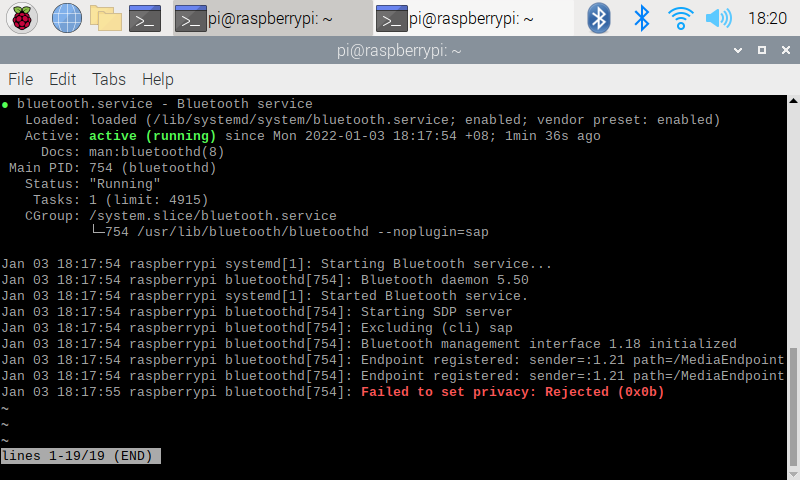
or it will look like this
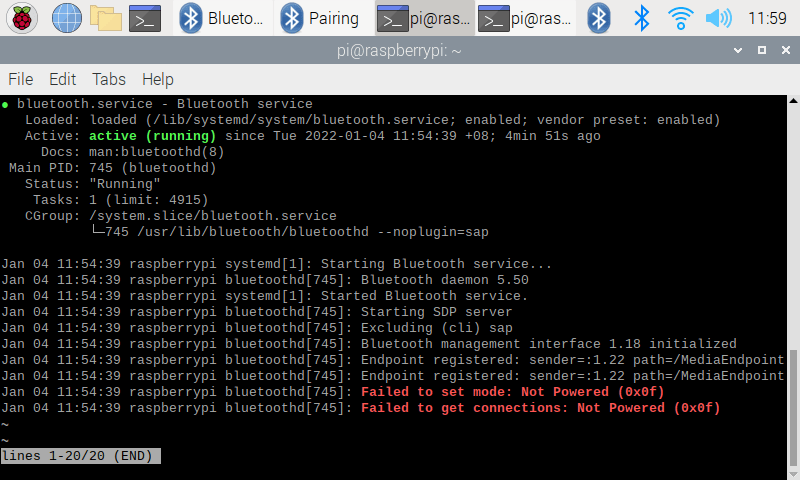
Troubleshooting: Restart Bluetooth#
Type sudo systemctl daemon-reload in the terminal and press enter.
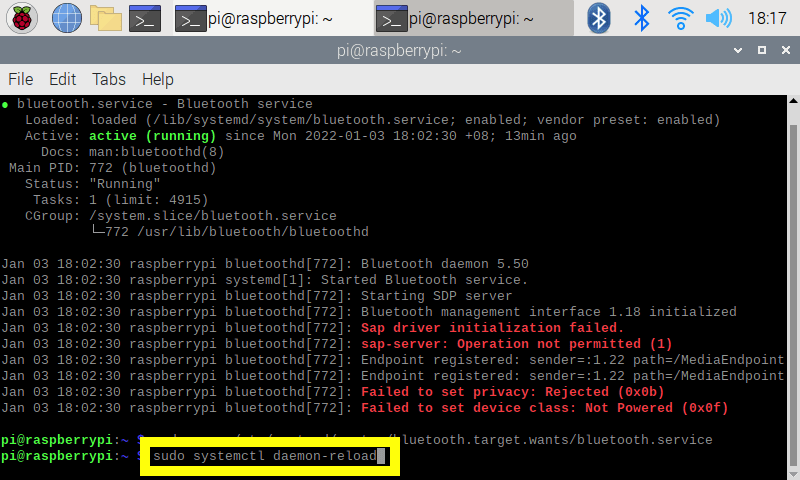
Then, type sudo service bluetooth restart and enter.
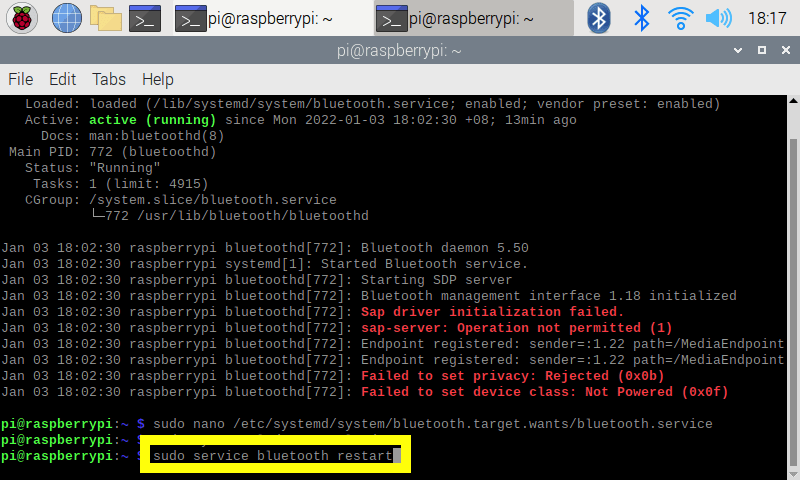
Note
You may receive a pop up message with a title Connection to BlueZ failed. Close the pop up.
Lastly, check if the system is working by typing sudo systemctl status bluetooth
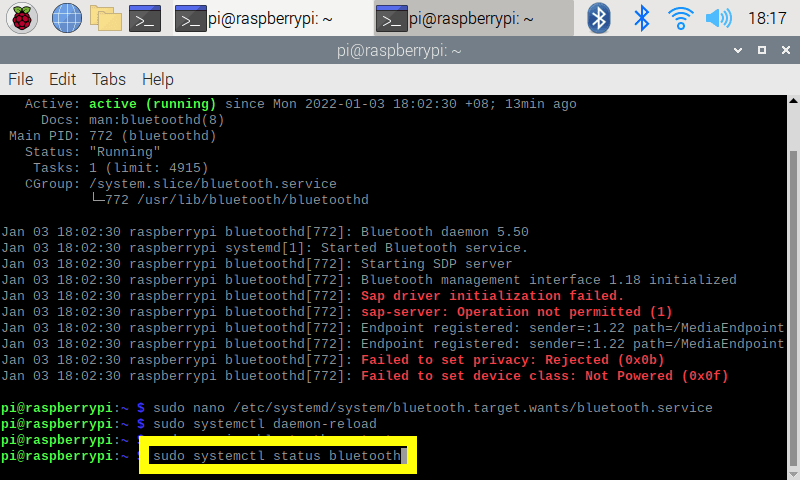
The output should show no messages in red.
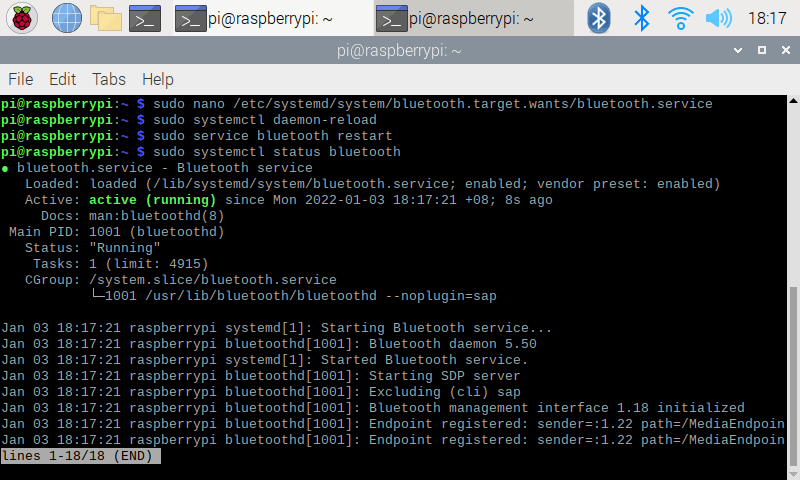
If bluetooth continues to fail, please document the issue and contact us here so we can help you to troubleshoot.