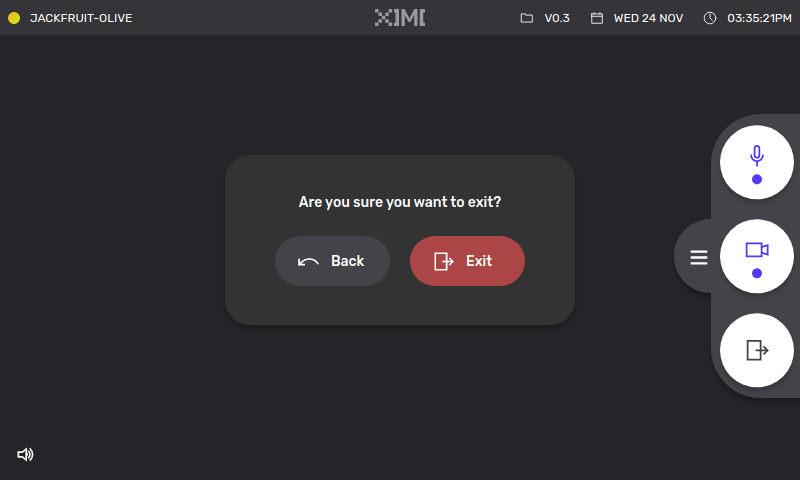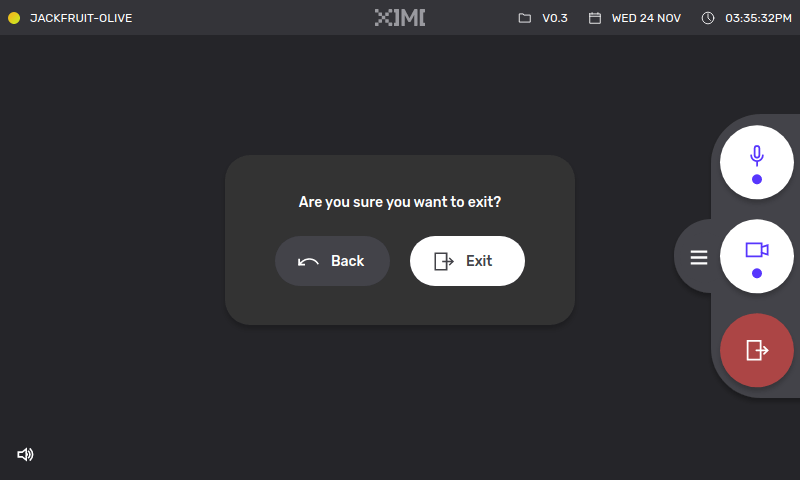Using the XIMI Child Node Software
Joining a room#
Tap on the refresh icon to see what rooms are available.
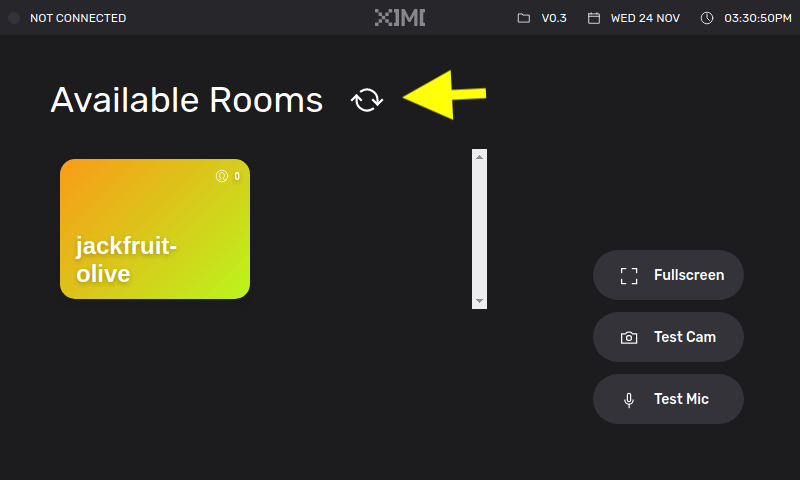
In this example, there is a room called jackfruit-olive. Tap on the room name to join that room. You will need the passcode set by your stage manager.
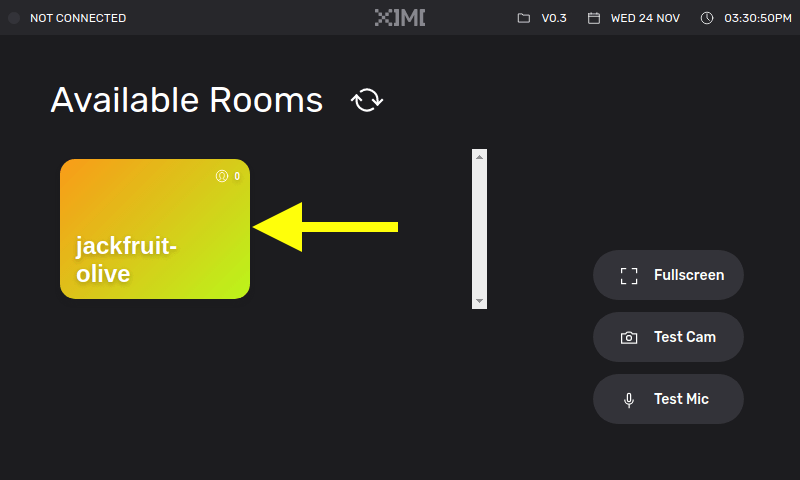
Enter the passcode when prompted:
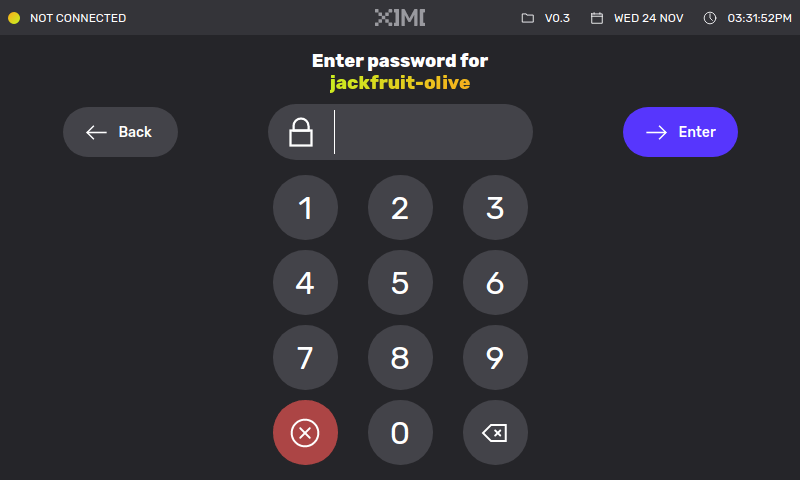
If your passcode was correct, you will be prompted to enter your nickname. This is limited to 5 characters maximum.
note
It is important to stick to the same nickname throughout the show, for example if you have to leave the room and re-join. This is so that whatever controls the stage manager applies from their end will stay applied to your unit.
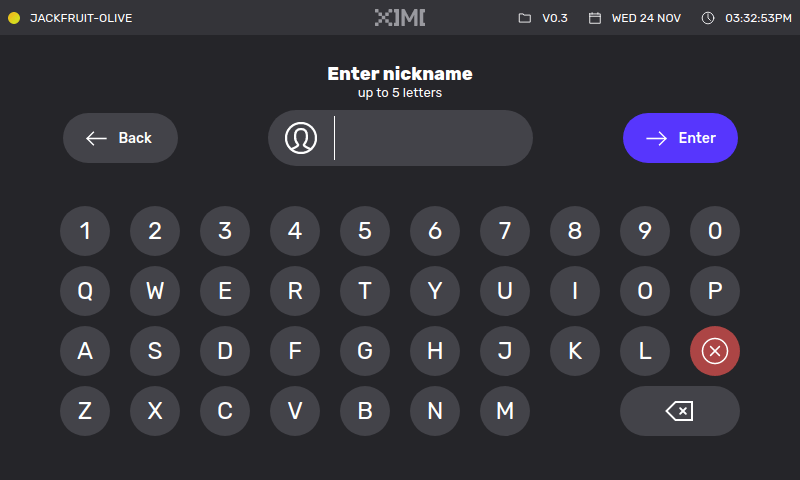
warning
Do not choose the same nickname as another performer as this will cause stage manager controls to stop working.
Performing#
Once you're in the room, turn on your mic and camera with the buttons here.
When your mic and camera are turned on, the indicators will be shown like this:
You can hide the buttons if you don't need them:
During performance#
The stage manager will control what you see on your video. The names of each performer can be seen beside each camera video.
At the bottom left of your screen, you should see a speaker icon followed by a few performers' names. This represents the performers you can hear at the moment (also controlled by the stage manager), so you only hear information relevant to you at any point in the performance.
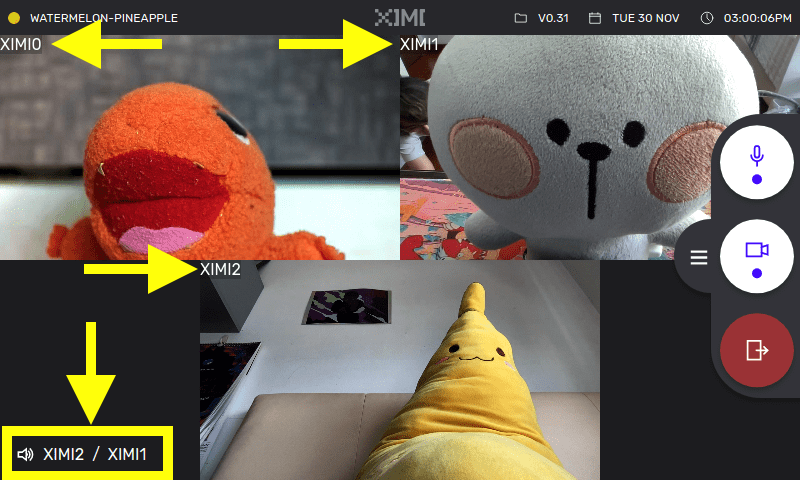
Exiting the room#
To exit the room, tap on the bottom most icon and tap Exit to confirm.