Audio Hardware & Control
The XIMI Child Node is built on the Raspberry Pi 4 single-board computer. Below are 3 ways you can connect your audio device.
- You may connect a USB Audio Adapter to connect a wired audio device. Refer to USB Audio Adapter below.
- You may also connect a wired USB audio accessories (e.g. headphones with headset, USB microphone) onto the USB ports. Most devices, provided they are class-compliant, should work without requiring any software or driver installation.
- Bluetooth audio devices can also be connected, but it can only be used as a listening device due to Raspberry Pi's limitations. Refer to Bluetooth audio below.
We recommend going with option 1 or 2 for a reliable setup.
USB Audio Adapter#
The most straightforward solution to get audio input working is to plug in a USB Audio Adapter (also known as USB Sound Card). Note that there are different types of audio jacks which may or may not be compatible to certain types of USB Audio Adapters
See Audio Jack Differences if you have problems setting up.
Here are some examples of such USB audio adapters:
Connecting the USB Adapter#
First, plug in your audio device on one end of the USB Audio Adapter.


Next, plug the USB end of the Adapter onto any USB port on the XIMI unit.

Setting Active Audio Device#
If you have multiple audio devices connected and need to configure it, please visit Audio Configuration to configure your device.
Bluetooth Audio#
To get your Bluetooth earphones/headphones to work with the XIMI Child Node, first install the Bluetooth software if you don't see this Bluetooth icon on the top-right corner of your screen.
![]()
You can then use the Bluetooth icon to pair to your Bluetooth devices.
Switching on Bluetooth#
When Bluetooth is switched off, you should see a red icon on the Bluetooth icon. Click on the Bluetooth icon and click "Turn Bluetooth On" to switch Bluetooth on.
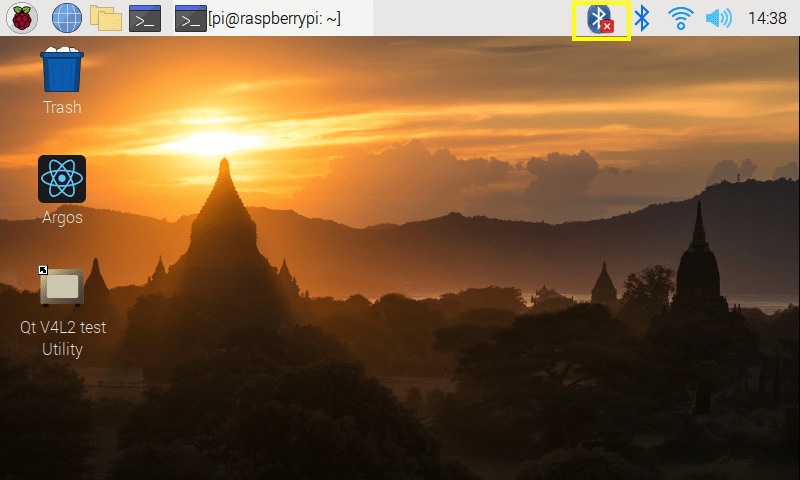
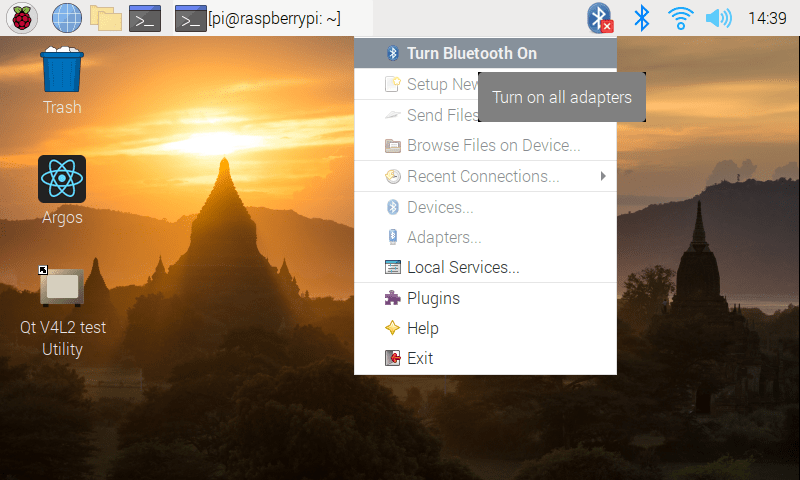
Connecting to Bluetooth Device#
Click onto the Bluetooth icon again and click "Devices" to view available devices.
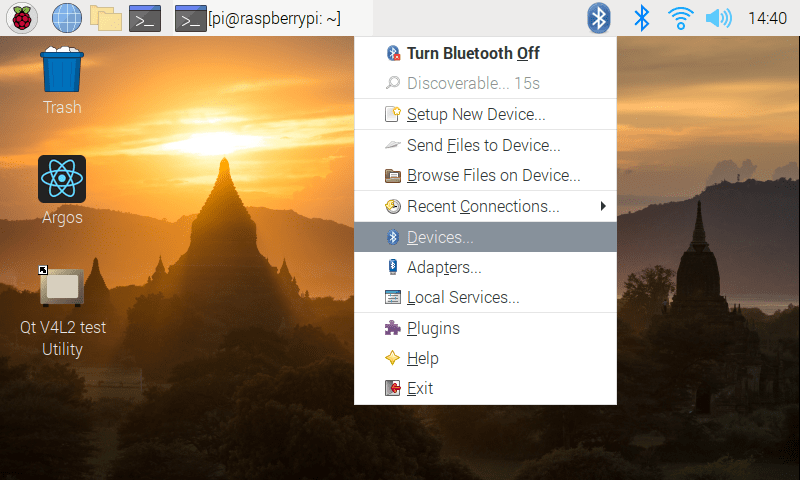
A pop up will appear and you will see devices that was paired before. To discover new devices, click onto the "Search" button
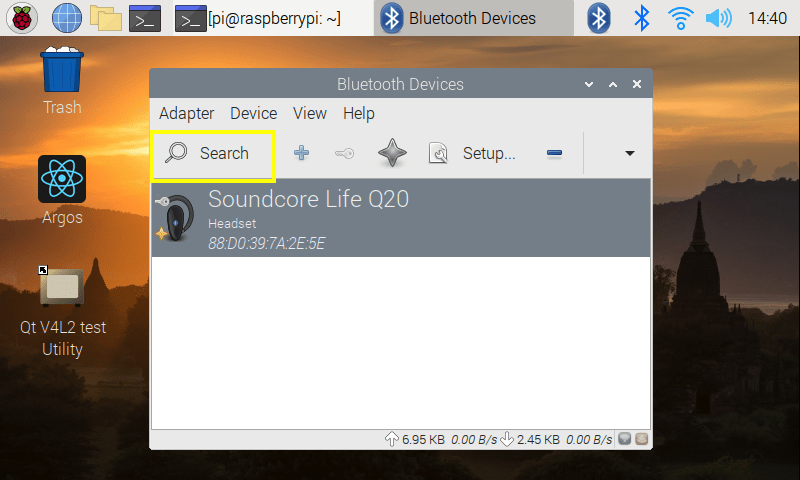
Note
Remember to make your Bluetooth discoverable so the XIMI unit is able to detect it.
Find the device that you wish to connect to.
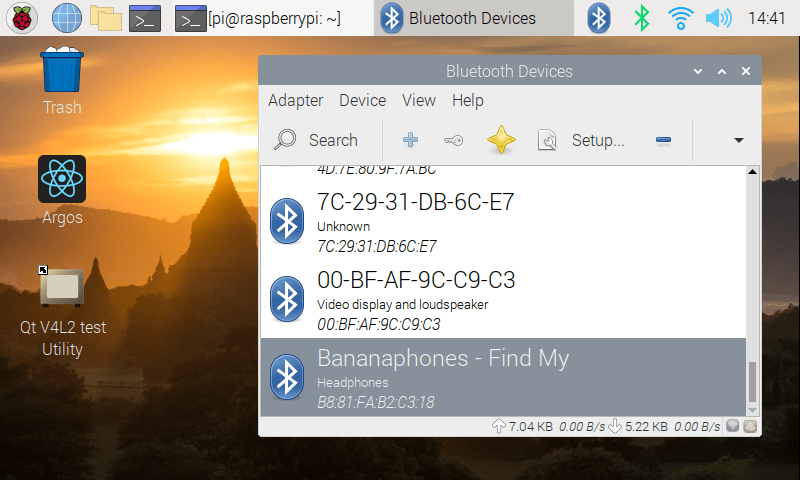
Click onto the "Setup..." button
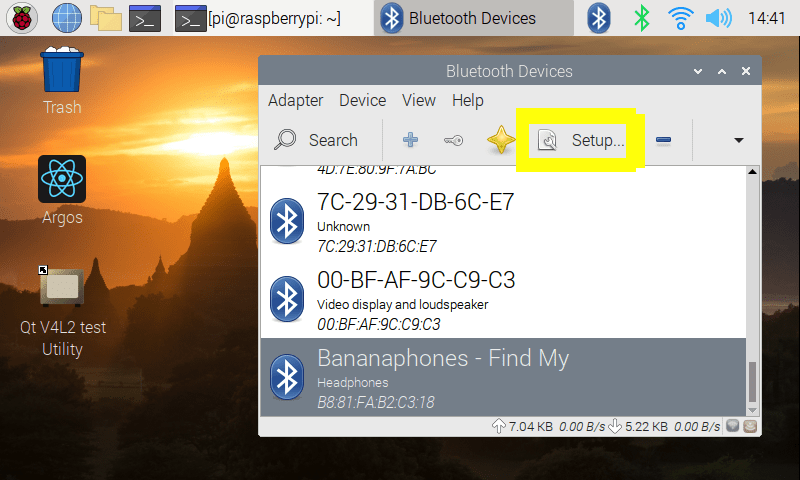
A pop up will show up asking you to pair the device. Select "Pair Device" and press "Next".
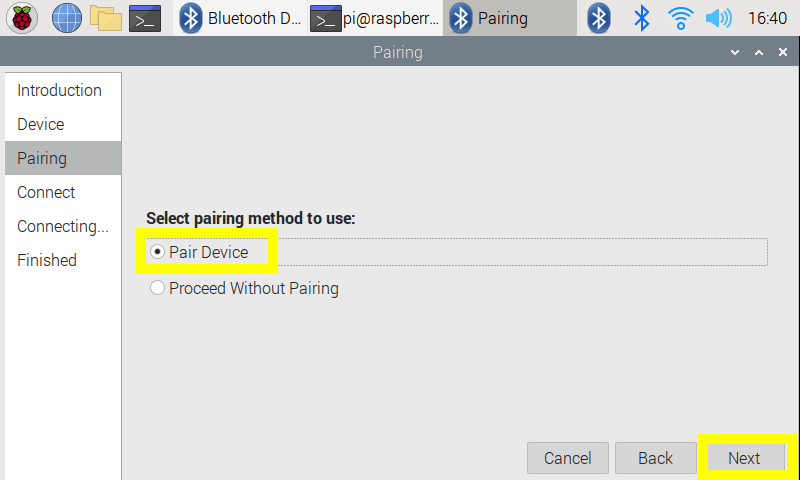
On the next section, select "Audio Sink" and press "Next"
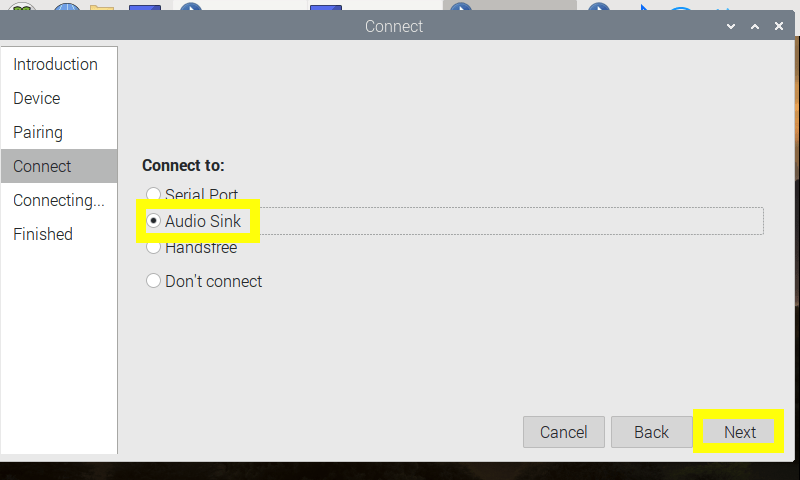
The pairing is now complete. You may exit the window.
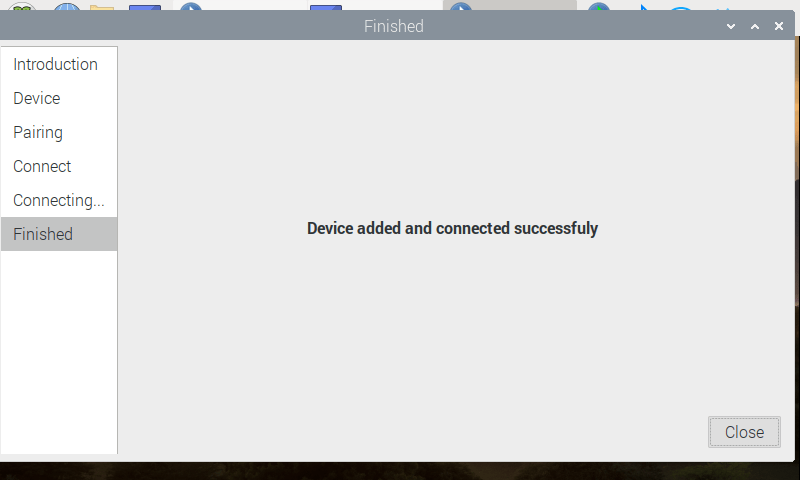
Troubleshooting#
Take note that not all devices will work with the unit. If pairing of one device does not work, please try another device if possible.
If none of your device works, please visit the Bluetooth troubleshooting page to troubleshoot the Bluetooth on the unit.
Disconnecting Bluetooth Devices#
If you intend to disconnect a device, you can select the device you wish to disconnect and press the "-" icon to disconnect your device.
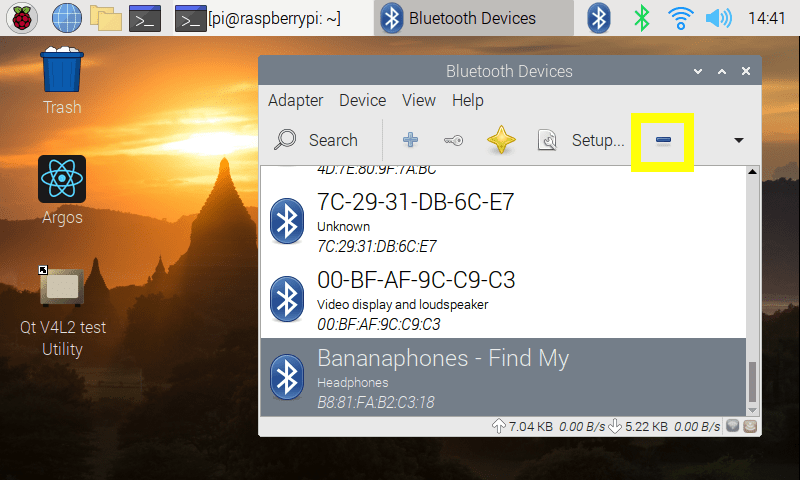
Re-discover Bluetooth Device#
If you wish to re-connect to a device that you removed, simply press the "Search" button again to look for the device. If this does not work, try restarting your Bluetooth device and try again.